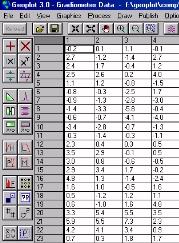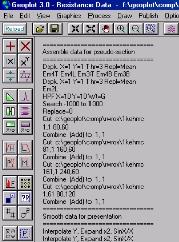|
Data may either be downloaded from Geoscan instruments via the RS232 port, manually input via the keyboard or imported via batch file transfer. Raw grid data downloaded from instruments is write-protected, preventing loss of data whilst in Geoplot. Imported data can be stored in grid or composite data format and a variety of input formats are recognised, including plain ASCII, XYZ and spreadsheet, so that data from instruments other than those made by Geoscan Research can be handled. Data can also be batch exported in a variety of formats including plain ASCII, XYZ (comma, space or tab separated), spreadsheet, Geosoft, Surfer grid files (ASCII and binary) and Grass for GIS. Generating direct Surfer grid files within Geoplot can save considerable time when using Surfer's facilities. Pseudo-section data can be exported in Res2dinv format which provides inversion facilities using the least means squares method.
Usually you will use SVGA screen resolution or higher for desktop work but the forms have been designed for VGA use too, which can be extremely useful for data download in poor lighting conditions or where older laptop computers with VGA LCD's are to be used.
The file menu also has facilities for : combining several composites into one large composite, creating blank composites for complex data manipulation, merging FM256 dual gradiometer data, merging multiplexed parallel 0.5m/single 1m Twin data, merging of MSP40 alpha and beta data sets whilst retaining data crispness, and finally the generation of stacked pseudo-sections from expanding Twin array data sets.
Whenever an edit or process function is applied to data the default is to immediately update the current view, be it graphics, data, history or file details. The floating history and statistics forms are updated too. You can, if you wish, turn off automatic graphics update. The Edit menu allows you to Flip Horizontal, Invert Traverse mode and directly change grid data. The Edit menu also allows you to change the North direction, change the Units and rotate both grids and composites. You can additionally document the recorded edits and processes by adding, inserting or deleting comments in the file history.
|
|